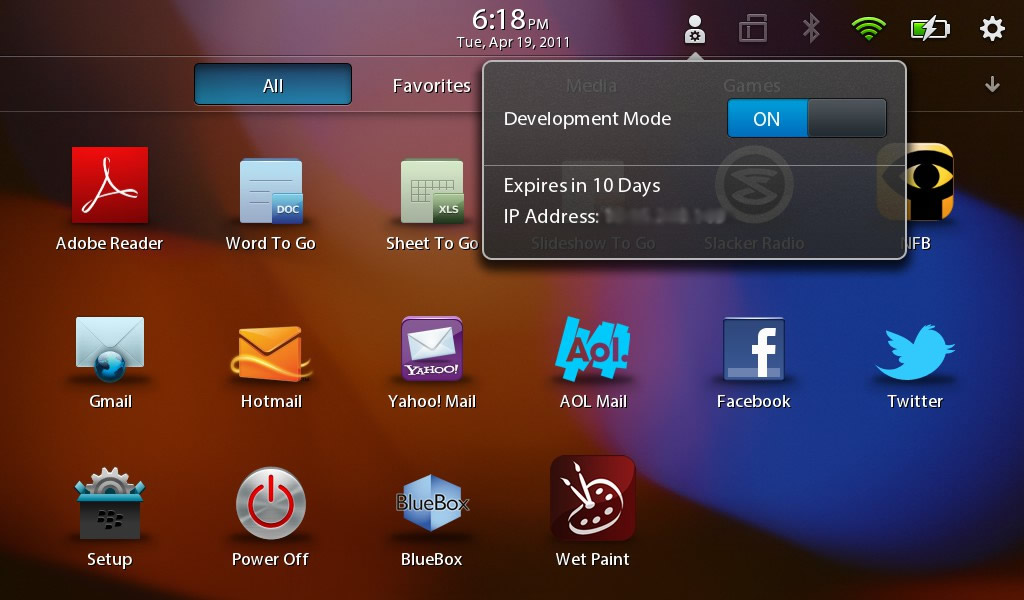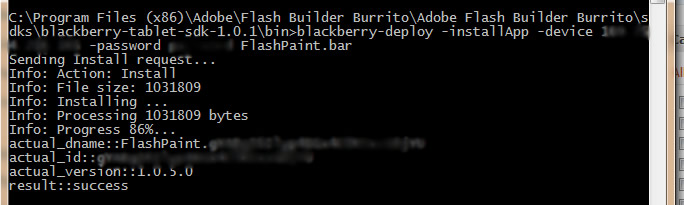You can send your signed app to the BlackBerry PlayBook using blackberry-dploy. This makes it easy to test final builds without having to setup debugging certificates. We’ll talk about debug certificates in a later post, let’s get our app onto the device!
Problem:
You want to test your signed application on the device before submitting it to the app world or setting up the debug certificate. The PlayBook browser doesn’t currently support the BAR extension (hopefully this will change).
Solution:
Use the blackberry-deploy command to send your signed BAR file directly to the device. Before doing this you’ll need to put your device in developer mode.
To put your PlayBook in developer mode go into the device settings (top right corner) and select Security. Click on the Development Mode button and select to enable it. Here’s the tricky part, to actually get this working I needed to reboot the device and go back into the settings and re-enable development mode. This might have just been a fluke but worth mentioning. After doing this the developer icon showed up on the home screen along with my device ip address (see image).
Connect the device up to your machine using the usb cable, open a command prompt in the SDK bin folder and run the following command:
>blackberry-deploy -installApp -device DEVICE_IP -password DEV_PASSWORD yourappname.bar
You will have to put the full path to your BAR if it’s not in the bin directory.
After running that command my signed application was on the device and ready to go.